In this blog I am going to guide you how to install Red Hat JBoss Enterprise Application Platform (EAP) on OS X, If you want to know more about Red Hat JBoss EAP, please refer the following url...This is beginner level tutorial.
https://developers.redhat.com/products/eap/overview/
2. Open a terminal window, and navigate to your installed location and type the following command to run the downloaded executable jar file ...
sudo java -jar jboss-eap-7.0.0-installer.jar
3. It will start the installation dialog box as shown in the below diagram..select your language and click OK
4. Accept the Licensing Agreement by selecting the I accept radio button, this enable the Next button, click on the Next button...
5. Select the installation location in your local file system and click OK,
6. Click Next
7. In the next window, enter your admin user name and password (remember the user name and password or make note of it for future use) and click Next
8. Click Next..
9. Click Next
10. We have two option here, one default configuration and another option is custom advanced configuration. Since this is newbie tutorial, we are good with the default configuration...click Next
11. Now you can see a install success message window...click Done...
12. At this point we are successfully installed the EAP 7 on the local Machine.
13. Now we need to start the EAP server, Open your terminal window and navigate to the EAP installed location, and navigate to the server bin folder.
14. In the server bin folder location you can find all the server start up scripts...to start the server please type the following command...
sudo ./standalone.sh
15. In the terminal, you can see the server starting logs...make sure you have a clean error free logs...
16. Now, your server is up and running, now open a new browser window, and type the following url,
http://localhost:8080/ and enter now, Red Hat JBoss EAP 7 home page will be open.
(make sure your port number, default port is 8080, if any of the service already using this port, you may need to change the port number in the server config file)
17. Click on the Administration Console, it will pop up the admin log in page, please enter the user name and password (use the name and password you created in the above step 7), click Log In button
18. Now you can see the EAP server admin page.
19. Just click on the each link and learn those futures, further reading please refer the below link...
- https://access.redhat.com/documentation/en/red-hat-jboss-enterprise-application-platform/
- http://wildfly.org/
Congratulations, you have successfully installed EAP 7
--------
--------







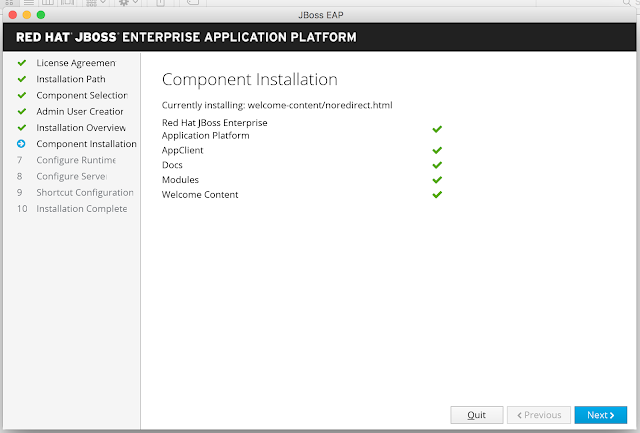






thanks for such a clean post.
ReplyDelete