1. Download and install EAP 7
https://singaramprabakar.blogspot.com/2017/03/how-to-install-red-hat-jboss-eap-7-on.html
2. Download Red Hat BPM Suite 6.4.0 from the following url, since EAP 7 not support BPM Suite jar installer, so please download the Deployable for EAP zip bundle into your local temp folder.
https://developers.redhat.com/products/bpmsuite/download/
3. Navigate to the downloaded location, and unzip it,
4. Copy the unzipped files into already installed EAP 7 server home...In our case EAP server installed in the following location
/Users/prabakarsingaram/EAP
BPM Suite 6.4.0 deployable for EAP7 zip bundle downloaded and unzipped into the following location..
/Users/prabakarsingaram/jboss/jboss-eap-7.0
If you navigate to the unzipped BPM zip folder, you can find the all needed BPM Suite files ....
Now we need to copy those above listed three folders into the EAP installed location...to do that, type the following command and enter...
prabakarsingaram$ sudo ./add-user.sh
6. Type b and enter to create application user
7. Type your user name, password and enter as prompted,
(to know more about the add-user utility, please use the this link https://access.redhat.com/documentation/en-us/red_hat_jboss_bpm_suite/6.4/html/installation_guide/chap_roles_and_users#creating_the_users)
8. Answer to the What groups do you want this user to belong to? please Type admin,developer,manager,analyst,user and enter as follows....
9. Type 'yes' and enter
10. Type 'no' and enter
11. At this point, you have done installing EAP, you have done installing BPM Suite on EAP and you have done creating BPM Suite application user, now this is the time to start the EAP server and explore the Business Central workbench...to do that continue with the following steps....
12. Open a new terminal window and navigate to the EAP home bin folder..
/Users/prabakarsingaram/EAP/bin
13. In the EAP Server bin folder type the following command and enter...
/Users/prabakarsingaram/EAP/bin/ sudo ./standalone.sh -c standalone-full.xml
Now you can see a clean no error server start up logs in the terminal...also you can see and the components got initialized and installed and deployed....end of the server start up you can able to see the Server started message as follows....
14. Open a new browser window and type the following url in the address bar (make sure you are using port 8080) and enter...
now you can able to see the Business Central log in page....
15. Please enter your BPM user name and password (created at the above step 7)..and click the Sign In Button...this will display the Red Hat BPM Suite Business Central Home page.
Congratulations, You have successfully installed Red Hat BPM Suite 6.4.0 on EAP 7
------
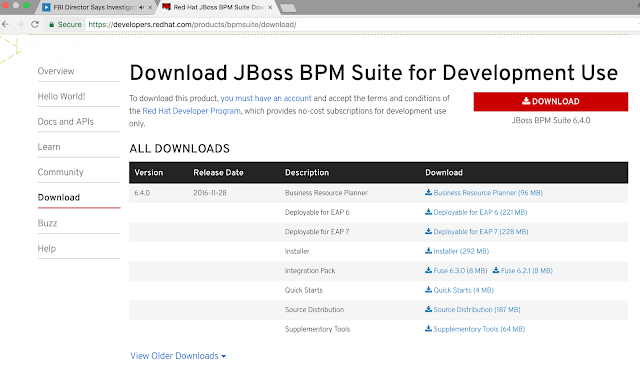





It is a very informative and useful post thanks it is good material to read this post increases my knowledge. BPM Suite
ReplyDelete